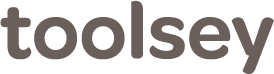Tips
Some tips for you.Speed up lead integration
If you upload the marketing materials during your account setup, we will use this information to create a custom welcome email to your sales leads. Any awards, accreditations, or organization affiliations are helpful in creating an email that will make you stand out.
As soon as you create an account on Toolsey, call or send an email to your lead provider explaining that you want to integrate account with Toolsey. They will provide the information we need to complete the process. As soon as you receive the information please forward to us at hello@toolsey.com or call us at 800-810-0264.
Inform your sales staff
Before taking your Toolsey account live inform your sales staff that they will be receiving an email and text on any new lead assigned to them. Also, make sure they understand the importance of contacting the lead immediately.
Create triggered communication
Create an email or text to communicate with customers when a new contract has been signed or upon completion.
Think about the lead statuses you want to use
You can fully customize the lead status list you will use to classify your sales leads in Toolsey. Take a minute to think about what statuses you want to use. Although you can change your status list in the future, it is better to start with a good list.
In some companies it is common for an employee to do multiple roles
This comes up in two places in Toolsey settings. First, if the Super Admin is also a Salesperson then check the provided box. This will allow Super Admin to also appear in sales team and lead assignment lists. Second, when adding staff one option allows the new user to be both an admin and a salesperson. If selected, the user would see the entire Toolsey account but would also appear in the sales team list.
Choose your dashboard view
In settings you can easily decide to view the dashboard with the leads appearing first or the analytics boxes appearing first.
How to use notifications
In notifications you can add additional users to be notified when a lead arrives. This is useful to admin, staff or owners.
Show field pictures with your Toolsey lead
If you check “prompt before sending” the user will be able to see or modify a template before it is automatically sent.
Account setup
For the most complete and fastest account set-up possible answer as many onboarding questions as possible in your Toolsey questionnaire.
Sales Performance Report
On the sales team screen use the sales performance report to see a complete overview of an individual salesperson performance. These can be easily printed and distributed at your sales meeting.